Unleash Context
The Unleash Context contains information relating to the current feature toggle request. Unleash uses this context to evaluate activation strategies and strategy constraints and to calculate toggle stickiness. The Unleash Context is an important feature of all the Unleash client SDKs.
Structure
You can group the Unleash Context fields into two separate groups based on how they work in the client SDKs: static and dynamic context fields.
Static fields' values remain constant throughout an application's lifetime. You'll typically set these when you initialize the client SDK.
Dynamic fields, however, can change with every request. You'll typically provide these when checking whether a toggle is enabled in your client.
All fields are optional, but some strategies depend on certain fields being present. For instance, the UserIDs strategy requires that the userId field is present on the Context.
The below table gives a brief overview over what the fields' intended usage is, their lifetime, and their type. Note that the exact type can vary between programming languages and implementations. Be sure to consult your specific client SDK for more information on its implementation of the Unleash Context.
| field name | type | lifetime | description |
|---|---|---|---|
appName | string | static | the name of the application |
environment1 | string | static | the environment the app is running in |
userId | string | dynamic | an identifier for the current user |
sessionId | string | dynamic | an identifier for the current session |
remoteAddress | string | dynamic | the app's IP address |
properties | Map<string, string> | dynamic | a key-value store of any data you want |
currentTime2 | DateTime/string | dynamic | A DateTime (or similar) data class instance or a string in an RFC3339-compatible format. Defaults to the current time if not set by the user. |
The properties field
The properties field is different from the others. You can use the properties field to provide arbitrary data to custom strategies or to strategy constraints. The properties field is also where you add values for custom context fields.
A note on properties and constraints
Some SDK implementations of the Unleash Context allow for the values in the properties map to be of other types than a string type. Using non-string types as values may cause issues if you're using the property in a constraint. Because the Unleash Admin UI accepts any string as input for constraint checking, the SDKs must also assume that the value is a string.
As an example: You've created a custom field called groupId. You know group IDs will always be numeric. You then create a constraint on a strategy that says the user must be in group 123456. If you were to set the property groupId to the number 123456 in the properties field on the SDK side, the constraint check would fail, because in most languages the number 123456 is not equal to the string 123456 (i.e. 123456 != "123456").
Custom context fields
Before Unleash 4.16, custom context fields were only available to Unleash Pro and Enterprise users. From 4.16 onwards, they're available to everyone. They were introduced in Unleash 3.2.28.
Custom context fields allow you to extend the Unleash Context with more data that is applicable to your situation. Each context field definition consists of a name and an optional description. Additionally, you can choose to define a set of legal values, and you can choose whether or not the context field can be used in custom stickiness calculations for the gradual rollout strategy and for feature toggle variants.
When interacting with custom context fields in code, they must be accessed via the Unleash Context's properties map, using the context field's name as the key.
Creating and updating custom context fields
You can create as many custom context fields as you wish. Refer to "how to define custom context fields" for information on how you define your own custom context fields.
You can update custom context fields after they have been created. You can change everything about the definition except for the name.
Legal values
By using the legal values option when creating a context field, you can create a set of valid options for a context field's values. If a context field has a defined set of legal values, the Unleash Admin UI will only allow users to enter one or more of the specified values. If a context field doesn't have any defined legal values, the user can enter whatever they want.
Using a custom context field called region as an example: if you define the field's legal values as Africa, Asia, Europe, and North America, then you would only be allowed to use one or more of those four values when using the custom context field as a strategy constraint.
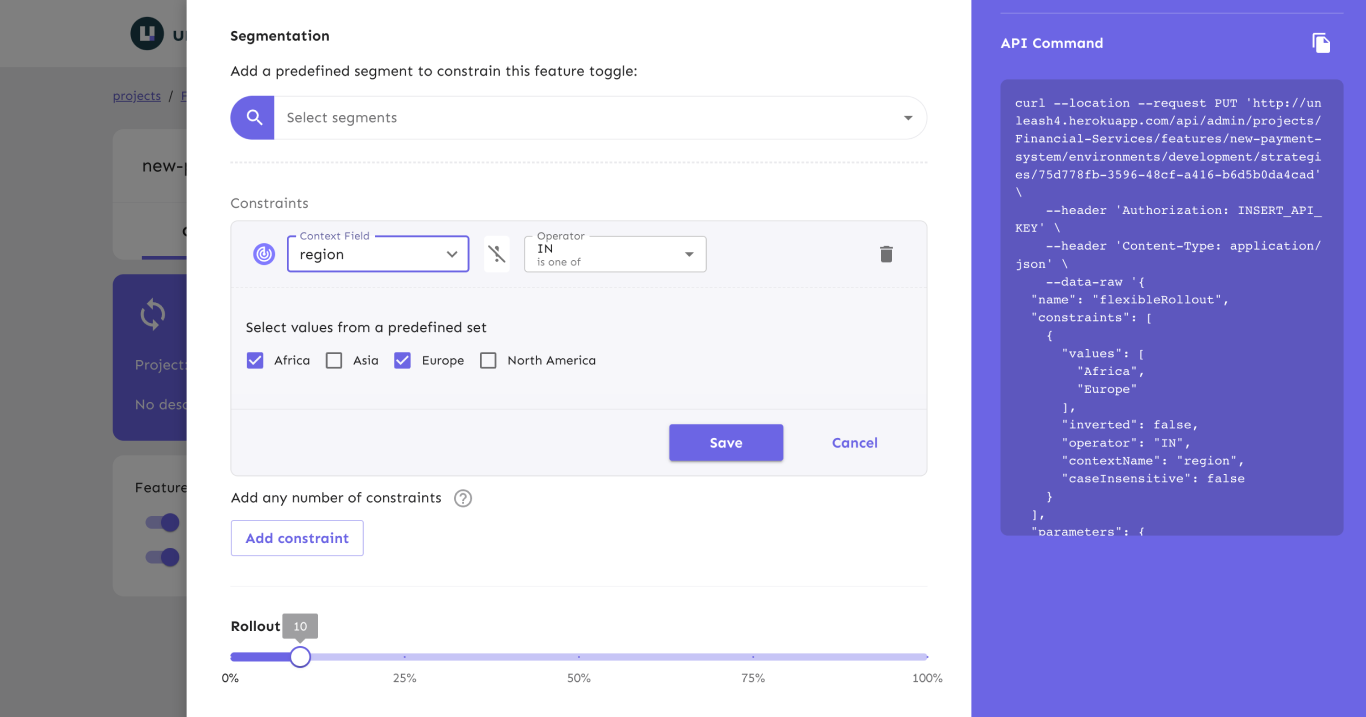
Custom stickiness
Custom stickiness is supported by all of our SDKs except for the Rust SDK. You can always refer to the SDK compatibility table for the full overview.
Any context field can be used to calculate custom stickiness. However, you need to explicitly tell Unleash that you want a field to be used for custom stickiness for it to be possible. You can enable this functionality either when you create the context field or at any later point. For steps on how to do this, see the How to define custom context fields guide.
- Check the strategy constraints: advanced support row of the compatibility table for an overview of which SDKs provide the
currentTimeproperty.↩ - If you're on Unleash 4.3 or higher, you'll probably want to use the environments feature instead of relying on the
environmentcontext field when working with environments.↩